Mastering Interactions in Webflow: A Comprehensive Guide
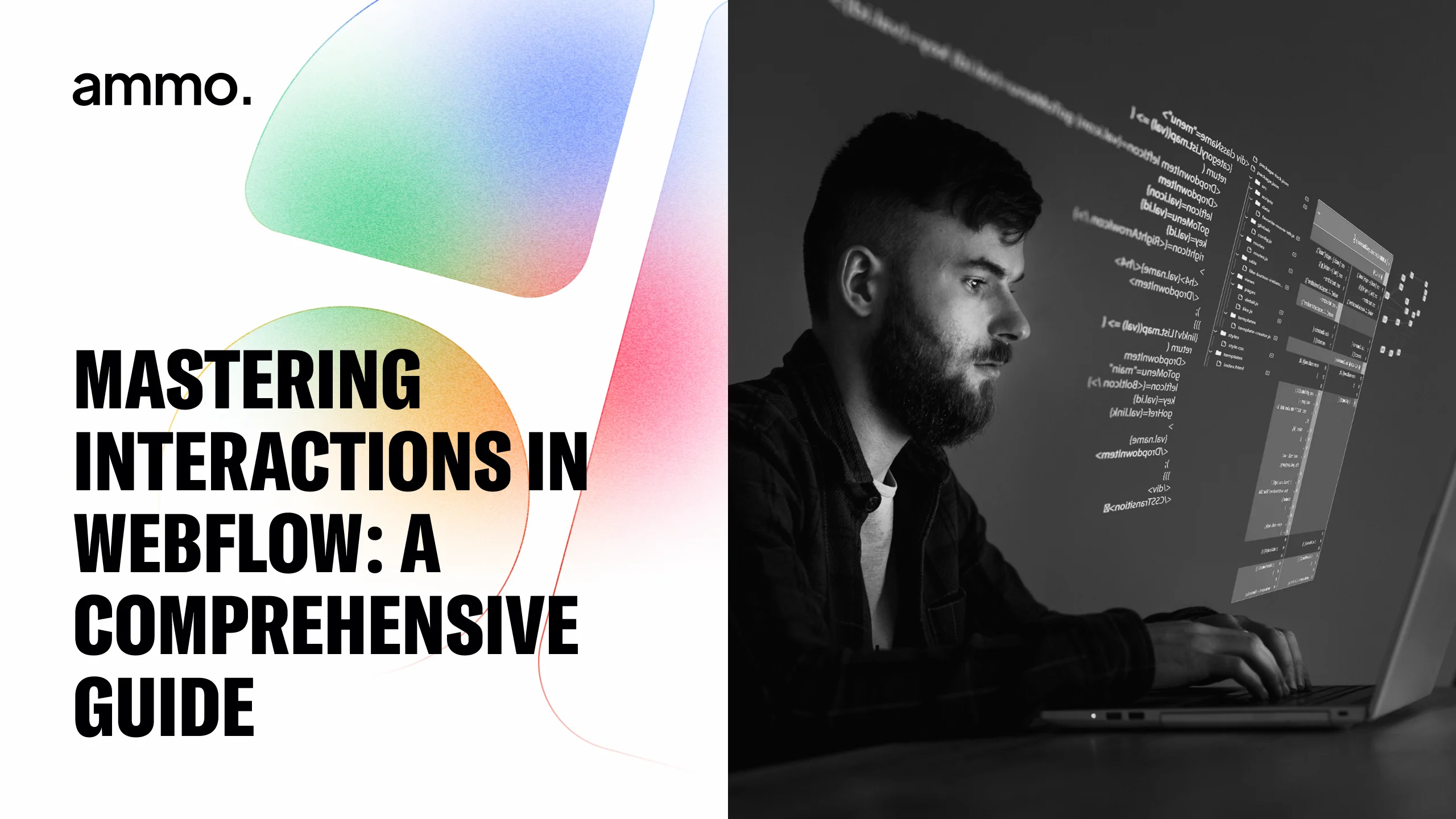
In today's digital age, website interactions play a crucial role in engaging and captivating audiences. With the increasing demand for interactive web design, mastering interactions has become a fundamental skill for web developers and designers. If you are looking to enhance the user experience and bring your websites to life, Webflow is here to help. In this comprehensive guide, we will delve deep into the world of Webflow interactions, exploring the basics, advanced techniques, optimization strategies, and more. So, let's get started on our journey to becoming a Webflow interactions pro!
Understanding the Basics of Webflow Interactions
Before we dive into the finer details, it is important to grasp the fundamental concepts behind Webflow interactions. At its core, a Webflow interaction is a powerful tool that allows you to create dynamic and captivating animations, transitions, and effects on your website without any coding knowledge. It enables you to add movement and interactivity to elements, enhancing the overall user experience.
Webflow interactions are designed to make your website come alive. They allow you to go beyond static web pages and create immersive experiences that engage and delight your visitors. With just a few clicks, you can transform a simple button into a visually stunning element that responds to user actions.
Imagine a website where elements smoothly fade in as you scroll down the page, or a menu that slides out from the side when you click on a button. These are just a few examples of what you can achieve with Webflow interactions.
Defining Webflow Interactions
In Webflow, an interaction consists of two key components - triggers and animations. Triggers are the events that initiate the interaction, such as a mouse click or hover, while animations define the visual changes or movements that occur in response to these triggers. By combining triggers and animations, you can create delightful and intuitive interactions that seamlessly guide users through your website.
Triggers in Webflow can be as simple as a click or hover, but they can also be more complex, such as scroll-based triggers that activate animations when a certain part of the page comes into view. This opens up a world of possibilities for creating unique and engaging interactions.
Animations, on the other hand, allow you to bring your designs to life. You can animate properties like opacity, position, size, and color, giving your elements a sense of movement and dynamism. With Webflow's intuitive interface, you can easily define the duration, easing, and delay of your animations to achieve the desired effect.
Importance of Interactions in Web Design
Interactions play a vital role in modern web design, elevating static websites to dynamic experiences. They help communicate information, direct attention, and provide feedback to users, enhancing usability and engagement. With the right interactions, you can guide users through your website, highlight important content, encourage specific actions, and create memorable user experiences.
By incorporating interactions into your web design, you can make your website more intuitive and user-friendly. For example, a subtle animation on a form field can indicate to users that it is interactive and ready for input. Similarly, a hover effect on a button can give users a visual cue that it is clickable.
Interactions also have the power to evoke emotions and create a sense of delight. A well-timed animation or transition can surprise and captivate users, leaving a lasting impression. When done right, interactions can make your website stand out from the crowd and leave users wanting to explore more.
In conclusion, Webflow interactions are a powerful tool that allows you to create dynamic and engaging experiences on your website. By understanding the basics of triggers and animations, and recognizing the importance of interactions in web design, you can take your website to the next level and provide users with an unforgettable journey.
Navigating the Webflow Interactions Interface
Now that we have laid the foundation, let's explore the Webflow interactions interface. Familiarizing yourself with the interface will empower you to unleash your creativity and make the most of this powerful tool.
Before we dive into the details, let's take a moment to appreciate the significance of interactions in web design. Interactions are what bring websites to life, making them more engaging and interactive for users. With Webflow, you have the ability to create dynamic and immersive experiences that captivate your audience.
Overview of the Interactions Panel
The interactions panel in Webflow is where the magic happens. It provides a user-friendly interface to create, manage, and customize interactions. Here, you can define triggers, specify animations, adjust timing, and fine-tune various parameters to achieve the desired effect.
One of the key features of the interactions panel is its intuitive design. The layout is clean and organized, allowing you to easily navigate through the different options and settings. Whether you are a beginner or an experienced designer, you will find the interactions panel to be a powerful and user-friendly tool.
In addition to its functionality, the interactions panel also offers a preview mode. This allows you to see your interactions come to life in real-time, giving you a glimpse of how your website will behave once it's live. This real-time preview is invaluable as it allows you to make adjustments and fine-tune your interactions until they are perfect.
Understanding Triggers and Animations
Triggers determine when an interaction should be activated, while animations define what happens when the trigger occurs. Webflow offers a wide range of trigger options, from simple interactions like hover and click to more advanced triggers like scroll and time-based interactions.
When it comes to triggers, Webflow provides you with the flexibility to choose the one that best suits your design needs. For example, if you want an element to change color when a user hovers over it, you can set the hover trigger. On the other hand, if you want an element to fade in as the user scrolls down the page, you can set the scroll trigger.
Animations, on the other hand, allow you to apply various effects to your elements. With Webflow, you have a wide range of animation options at your disposal. You can create simple animations like fades and rotations, or you can take it a step further and apply more complex animations like scaling and custom CSS transforms.
The combination of triggers and animations is what allows you to create eye-catching visual experiences. By carefully selecting the right triggers and applying the appropriate animations, you can create a website that not only looks great but also engages and captivates your audience.
Creating Basic Interactions in Webflow
Now that you are familiar with the essentials, let's roll up our sleeves and start creating some basic interactions in Webflow. We will walk through a step-by-step guide to build simple yet effective interactions that will instantly captivate your website visitors.
Step-by-Step Guide to Building Simple Interactions
1. Identify your target element: The first step is to choose the element on your website that you want to add an interaction to. It could be a button, an image, a text block, or any other element that you want to animate.
2. Select the element: In the Webflow designer, select the element you've chosen to apply the interaction to. This could be done by simply clicking on the element or using the navigator panel to locate and select it.
3. Open the interactions panel: Once the element is selected, open the interactions panel by clicking on the interactions icon in the top toolbar. The interactions panel is where you will define and configure the desired interaction.
4. Add a trigger: In the interactions panel, click on the "New Interaction" button and select the trigger that will activate your interaction. For example, you can choose "Hover" as the trigger to activate the interaction when the user hovers over the element. Other triggers include click, scroll, and page load.
5. Add an animation: After adding the trigger, click on the "Add New Animation" button to define the visual changes that will occur. You can select from a range of predefined animations or create custom ones using CSS properties. This allows you to control how the element moves, fades, or transforms when the trigger is activated.
6. Preview and refine: Once you've defined your trigger and animation, preview your interaction in the interactions panel. This will give you a real-time preview of how the interaction will look and feel. Make any necessary adjustments to the timing, easing, or other parameters to achieve the desired effect.
7. Apply and test: Once you are satisfied with your interaction, apply it to your website and test it in a live environment to ensure it functions as expected. Interact with the element as a user would and make sure the animation and behavior are smooth and responsive.
Tips for Effective Interaction Design
While creating interactions, it is essential to keep the user experience at the forefront of your design process. Here are a few tips to help you craft effective interactions:
- Keep it subtle: Aim for subtle animations that enhance user experience without overwhelming or distracting users from your website's content. Subtle animations can add a touch of elegance and sophistication to your website.
- Consistency: Maintain consistency across your website's interactions to create a cohesive and unified user experience. Use similar animation styles, timings, and triggers throughout your website to ensure a seamless and intuitive browsing experience.
- Feedback: Use interactions to provide feedback to users, indicating that an action has been successfully completed or guiding them through a specific process. For example, when a user submits a form, you can animate a success message to appear, giving them visual confirmation of their action.
- Mobile responsiveness: Ensure that your interactions are mobile-responsive and work seamlessly across different devices and screen sizes. Test your interactions on various devices to make sure they adapt and function properly on smaller screens.
By following these tips and leveraging the power of Webflow's interactions, you can create engaging and interactive experiences for your website visitors. Remember to experiment, iterate, and test your interactions to continuously refine and improve your design.
Advanced Interactions in Webflow
Now that you have a solid understanding of basic interactions, let's take things up a notch and explore the world of advanced interactions in Webflow. These advanced techniques will enable you to create truly immersive and interactive experiences on your website.
Imagine having the power to captivate your website visitors with stunning visual effects and engaging animations. With Webflow's advanced interactions, you can make your website come alive like never before.
Exploring Complex Interaction Possibilities
Webflow goes beyond simple hover effects and allows you to create more complex interactions using a combination of triggers, animations, and conditions. With Webflow's powerful features, you can build interactive carousels that showcase your products or portfolio in a dynamic and eye-catching way.
Picture this: as users scroll down your website, the carousel smoothly transitions between different images, revealing additional information about each item. This not only adds a touch of elegance to your website but also provides an intuitive and interactive browsing experience for your visitors.
But that's not all! Webflow's advanced interactions also enable you to implement parallax scrolling, where different elements on your page move at different speeds, creating a sense of depth and dimension. This effect is perfect for storytelling or highlighting important sections of your content.
Furthermore, you can create multi-step forms that guide users through a series of interactive and visually appealing steps. This not only improves user engagement but also increases the likelihood of form completion, leading to higher conversion rates.
The possibilities are truly endless. With Webflow's advanced interactions, you can unleash your creativity and build websites that leave a lasting impression on your audience.
Troubleshooting Common Issues in Advanced Interactions
As you venture into the realm of advanced interactions, you may encounter some challenges along the way. Here are a few common issues that may arise and tips to help troubleshoot them:
- Conflicting interactions: If you notice that an interaction is not working as intended or interfering with other interactions, check for conflicting triggers or animations. Adjusting the order or conditions of your interactions can often resolve the issue.
- Performance optimization: Complex interactions may put a strain on website performance. Be mindful of the resources used by your interactions and optimize them where possible to ensure smooth and seamless experiences. Consider compressing images, minimizing code, and using efficient animations to reduce the load on your website.
- Compatibility: Different browsers and devices may handle interactions differently. Test your interactions across various platforms to ensure consistent performance and compatibility. Keep an eye out for any browser-specific quirks or limitations that may affect the functionality of your interactions.
- User feedback: Don't forget to gather feedback from your website visitors. They can provide valuable insights into any issues or improvements that can be made to your advanced interactions. Use tools like heatmaps, surveys, and user testing to gather feedback and make data-driven decisions.
By being aware of these common issues and implementing the suggested tips, you can overcome any obstacles that may arise during the creation of your advanced interactions. Remember, practice makes perfect, and with time and experience, you'll become a master of Webflow's advanced interaction capabilities.
Optimizing Your Interactions for User Experience
While creating visually stunning interactions is exciting, it is equally important to optimize them for a seamless and enjoyable user experience. Keep these factors in mind when fine-tuning your interactions:
Balancing Interactivity and User Friendliness
While interactions can enhance user engagement, it is crucial to strike a balance between interactivity and user-friendliness. Avoid overwhelming users with excessive animations or complex effects that may confuse or distract them. Focus on creating interactions that guide users, improve usability, and add value to their overall experience.
For example, consider implementing subtle hover effects that provide visual feedback without being intrusive. This can help users understand the interactive elements on your website and encourage them to explore further. Additionally, ensure that the interactions are intuitive and align with users' expectations, making it easier for them to navigate and accomplish their goals.
Another aspect to consider is the responsiveness of your interactions. With the increasing use of mobile devices, it is essential to optimize your interactions for different screen sizes and resolutions. Implement responsive design techniques to ensure that your interactions adapt seamlessly to various devices, providing a consistent and user-friendly experience across platforms.
Testing and Refining Your Interactions
Testing is a crucial step in refining your interactions and ensuring they meet your website's objectives. Conduct user testing sessions, gather feedback, and pay attention to user behavior and engagement metrics. Iterate on your interactions based on the insights gained to continuously improve the user experience.
During user testing sessions, observe how users interact with your website and identify any pain points or areas of confusion. This can help you identify opportunities for improvement and make informed decisions about the design and functionality of your interactions. Additionally, gather feedback from users through surveys or interviews to gain a deeper understanding of their preferences and expectations.
Engaging with your users and involving them in the design process can lead to valuable insights and innovative ideas. Consider conducting usability tests with representative users to evaluate the effectiveness of your interactions. This can help you identify any usability issues and make necessary adjustments to enhance the overall user experience.
Furthermore, analyze user behavior and engagement metrics to gain quantitative insights into the performance of your interactions. Track metrics such as click-through rates, conversion rates, and time spent on interactive elements to measure their effectiveness. Use this data to identify areas of improvement and prioritize your efforts in refining the interactions that have the most impact on user experience.
By continuously testing and refining your interactions, you can ensure that they align with your users' needs and expectations. This iterative approach allows you to create a user experience that is intuitive, engaging, and optimized for maximum usability.
Conclusion: Becoming a Webflow Interactions Pro
By now, you have acquired the knowledge and skills to master interactions in Webflow. Let's recap the key points we've covered throughout this comprehensive guide:
Recap of Key Points
- Webflow interactions allow you to add dynamic animations and effects to your website without coding.
- Interactions consist of triggers and animations, which activate and define the visual changes, respectively.
- Interactions are vital for enhancing user experience, guiding users, and providing feedback.
- Webflow's interactions panel provides an intuitive interface to create, manage, and customize interactions.
- Keep interactions subtle, consistent, and mobile-responsive for an effective user experience.
- Advanced interactions in Webflow offer limitless creative possibilities.
- Troubleshoot common issues in advanced interactions by checking for conflicting triggers, optimizing performance, and ensuring compatibility.
- Optimize interactions for user experience by balancing interactivity and user-friendliness and continuously testing and refining them.
Next Steps in Your Webflow Journey
As you embark on your journey to becoming a Webflow interactions pro, keep exploring. Experiment with new triggers, animations, and techniques to push the boundaries of website interactions. As you gain experience, share your knowledge, and inspire others to create incredible experiences. Happy designing!
Ready to elevate your website's interactivity with the expertise of Certified Webflow Experts? At Ammo Studio, we're passionate about creating visually stunning and functionally superior landing pages and websites tailored to your business needs. Whether you're a startup, midsize company, or large enterprise, we're here to ensure your online presence is impactful and aligned with your goals. Don't just dream about exceptional web interactions—make them a reality. Book A Call with us today and take the first step towards a captivating online experience.
Table of contents

Looking for solution for your company?
Got questions for us? We got you!
Let’s Build What’s Next
Whether you're building your first product or evolving a mature platform, we’d love to help you craft what’s next.
.webp)

.webp)

.webp)