How to Migrate WordPress to Webflow: A Step-by-Step Guide
%2520(1).webp)
How to Migrate WordPress to Webflow: A Step-by-Step Guide
Migrating a website can feel like a daunting task, especially when moving from WordPress to Webflow. This guide aims to provide a clear, step-by-step approach to make the transition as smooth as possible. By understanding the core concepts, practical applications, and potential challenges, you can navigate this process with confidence.
Understanding the Basics of WordPress and Webflow
Before diving into the migration process, it's essential to grasp the fundamental differences between WordPress and Webflow. WordPress is a content management system (CMS) that offers extensive customization through themes and plugins, while Webflow is a design-focused platform that emphasizes visual editing and responsive design.
Many users consider migrating from WordPress to Webflow for reasons such as seeking more design control without deep coding, desiring better performance and security out-of-the-box, or aiming to reduce reliance on a multitude of plugins that can sometimes cause conflicts or slow down a site. While WordPress is powerful due to its open-source nature and vast plugin ecosystem, this can also be a source of complexity in terms of maintenance and security. Webflow, on the other hand, offers an all-in-one solution with hosting, CMS, and design tools tightly integrated, appealing to those who want a more streamlined and visually driven development process.
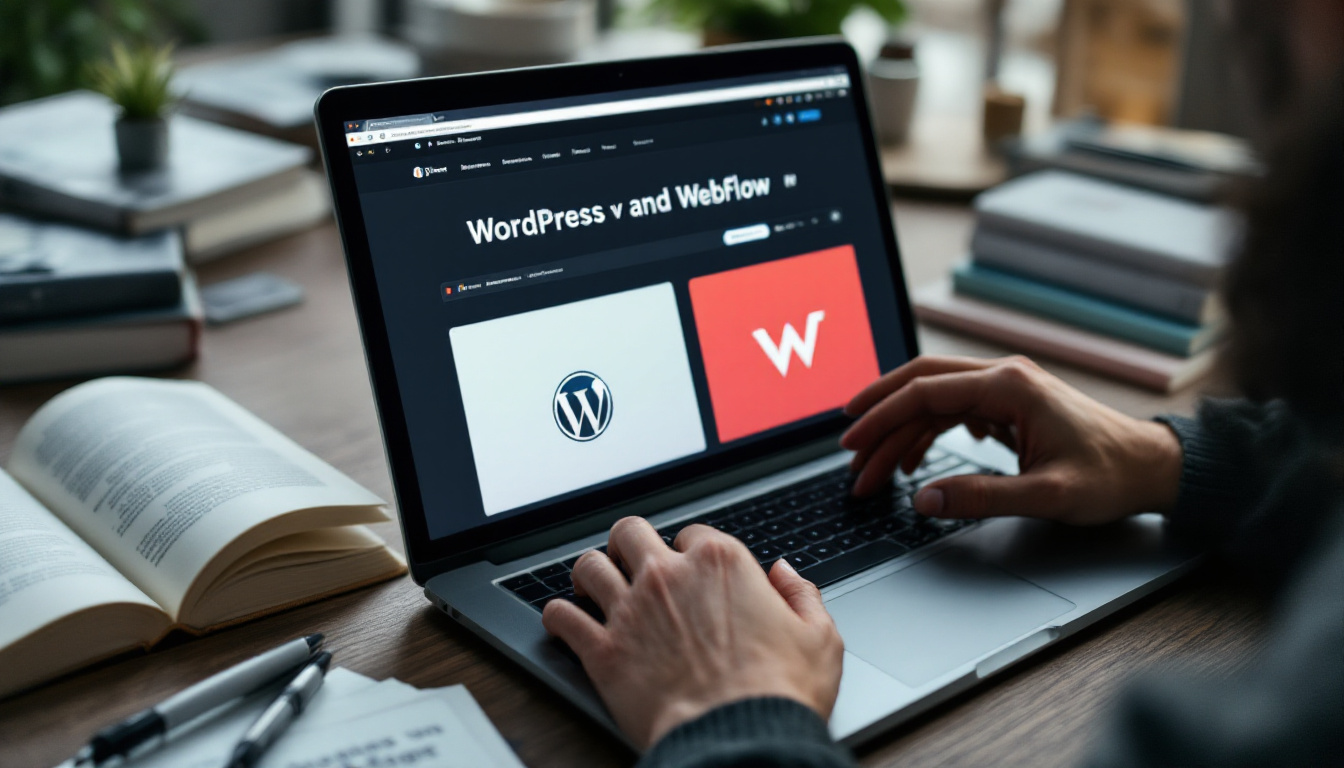
Core Concepts & Explanations
WordPress operates on a PHP and MySQL foundation, allowing for dynamic content management. It provides users with a vast library of themes and plugins, enabling extensive customization and functionality. On the other hand, Webflow is built on HTML, CSS, and JavaScript, offering a more visually-oriented approach to web design. It allows users to design and develop websites without writing code, although it also supports custom code integrations. This unique structure of Webflow makes it particularly appealing to designers who may not have a technical background but wish to create visually stunning websites.
Furthermore, WordPress's architecture supports a wide array of content types, including posts, pages, and custom post types, which can be tailored to fit specific needs. This versatility is one of the reasons why WordPress remains a popular choice for diverse applications, from personal blogs to complex enterprise solutions. In contrast, Webflow's focus on design means that while it may not offer the same breadth of content management features, it compensates with powerful design tools that allow for intricate animations and interactions that can elevate a website's user experience.
Benefits of Each Platform
WordPress is known for its flexibility and scalability, making it suitable for a wide range of websites, from blogs to e-commerce platforms. Its extensive community support and resources are invaluable for users looking to enhance their sites. With thousands of plugins available, users can easily add functionalities such as SEO optimization, social media integration, and advanced analytics, allowing for a tailored user experience that meets specific business needs.
The WordPress plugin ecosystem is undeniably one of its greatest strengths, allowing for nearly limitless extensibility. However, managing numerous plugins can become a task in itself, requiring regular updates, compatibility checks, and sometimes troubleshooting conflicts. This is a key consideration when comparing it to Webflow's more integrated approach, where many common functionalities are built-in, reducing the need for third-party add-ons.
Webflow, however, excels in providing a seamless design experience. Its visual editor allows designers to see changes in real-time, making it easier to create responsive layouts. Additionally, Webflow's hosting capabilities ensure fast load times and reliable performance. The platform also includes built-in SEO tools, which help users optimize their sites for search engines without needing external plugins. This integration of design and functionality streamlines the web development process, enabling designers to focus more on creativity and less on technical hurdles. Moreover, Webflow's CMS features allow users to create custom content structures, enabling even non-technical users to manage and update their content efficiently.
Preparing for the Migration
Preparation is key to a successful migration. Taking the time to plan and organize will save you from potential headaches later on. This section outlines the necessary steps to ensure a smooth transition.
Assess Your Current WordPress Site
Begin by evaluating your existing WordPress site. Identify the essential content, such as pages, posts, images, and any other media that you want to migrate. It’s also crucial to note any custom functionalities or plugins that are currently in use. Additionally, consider the overall structure of your site, including the navigation and user experience. A thorough assessment will help you determine what to keep, what to update, and what might need to be discarded in the new environment.
During this assessment, create a detailed inventory of your WordPress plugins. For each plugin, determine its purpose and whether its functionality is essential on the new Webflow site. Some functionalities might be natively supported by Webflow, others might require a different approach (like using Webflow's built-in features or third-party integrations like Zapier), and some might not be directly replicable. Similarly, document any custom code snippets (PHP, JavaScript, CSS) you've added to your WordPress theme or functions.php file, as these will need to be re-evaluated and potentially re-implemented in Webflow using its custom code embeds or native features.
Choose a Webflow Plan
Webflow offers various plans tailored to different needs, including basic, CMS, and business plans. Select a plan that aligns with your website’s requirements, considering factors like traffic, storage, and additional features. It's also wise to explore the specific capabilities of each plan, such as e-commerce options or enhanced SEO tools, which can significantly impact your site's performance and reach. Don't hesitate to take advantage of Webflow's trial period to test the features and ensure they meet your expectations before committing to a subscription.
Backup Your Current Site
Before initiating the migration process, it's essential to create a complete backup of your current WordPress site. This includes not only your content but also your database and any custom configurations. Utilizing plugins specifically designed for backups can streamline this process, ensuring that you have a reliable copy of your site in case anything goes awry during the migration. Remember, having a backup is not just a safety net; it also allows you to revert to your original site if you decide to make any changes post-migration.
Plan Your Content Strategy
As you prepare for the migration, take this opportunity to refine your content strategy. Analyze which pieces of content are performing well and which ones may need updating or optimizing. Consider how your audience interacts with your site and what improvements can enhance their experience. This might involve reorganizing your content for better accessibility or incorporating new multimedia elements to engage visitors. A well-thought-out content strategy will not only facilitate a smoother transition but also set the stage for future growth and engagement on your new Webflow site.
Part of this content strategy should involve a content audit. Identify redundant, outdated, or trivial (ROT) content that doesn't need to be migrated. This is also an excellent time to map your existing URLs to the planned new URLs in Webflow, especially if you plan to change your site structure or permalinks. Consider your keyword strategy as well; identify your top-performing keywords and pages and ensure that the migration plan prioritizes their smooth transition and continued optimization in Webflow.
Exporting Content from WordPress
Once you have prepared your site and chosen a plan, the next step is to export your content from WordPress. This process involves several key actions to ensure that all necessary data is captured. Properly exporting your content is crucial for maintaining your site's integrity and ensuring that no important information is lost during the transition.
Exporting Posts and Pages
WordPress provides a built-in export tool that allows you to download an XML file containing your posts, pages, and other content. Navigate to the WordPress dashboard, go to Tools, and select Export. Choose the content you wish to export, then download the file. It's important to note that you can filter the export by date range, post type, or author, which can be particularly useful if you have a large amount of content and only want to transfer specific sections. This flexibility helps streamline the process and ensures that you only export what you need.
Exporting Media Files
Media files, such as images and videos, are not included in the XML export. To transfer these files, you will need to access your WordPress hosting account via FTP or a file manager. Download the contents of the /wp-content/uploads/ directory to your local machine. Additionally, consider organizing your media files into folders based on categories or upload dates to make it easier to locate them later. If your site has a significant amount of media, using a plugin designed for media export can simplify the process, allowing you to package everything neatly without the need for manual file management.
Exporting Customizations and Settings
Beyond posts, pages, and media, you may also want to export your customizations and settings. This includes themes, widgets, and plugin configurations that contribute to your site's unique look and functionality. While the built-in export tool does not cover these elements, many themes and plugins offer their own export options. For instance, if you are using a page builder, check if it has a built-in feature to export layouts and settings. Additionally, backing up your database can capture site settings that are not included in the XML file, ensuring a more comprehensive transfer of your site's structure and design.
It's crucial to understand that "exporting" customizations from WordPress often means documenting them for manual recreation in Webflow rather than a direct transfer. Theme settings, widget configurations, and complex plugin functionalities typically do not have a direct import path into Webflow. Your notes from the "Assess Your Current WordPress Site" step will be invaluable here, guiding you on what design elements, layouts, and interactive features you need to rebuild using Webflow's Designer.
Setting Up Your Webflow Site
With your content exported, it's time to set up your new Webflow site. This process involves creating a new project and configuring the necessary settings.

Creating a New Project
Log in to your Webflow account and create a new project. Choose a template that closely resembles your desired layout or start from scratch. Webflow's intuitive interface allows for easy customization, so you can adjust the design to fit your brand.
Configuring Site Settings
Before importing content, configure your site settings, including SEO options, custom domain setup, and site structure. This step ensures that your new site is optimized for search engines and ready for visitors.
Importing Content into Webflow
Now that your Webflow site is set up, the next step is to import the content you exported from WordPress. This process involves a few key actions to ensure a successful migration.
Importing Posts and Pages
Webflow allows for CSV imports, which is a more straightforward method for transferring your posts and pages. Convert your XML file to a CSV format using an online converter or a dedicated tool. Once converted, navigate to the Webflow project settings, select the CMS Collections, and import your CSV file.
The CSV import process requires careful mapping of your WordPress fields (like title, body content, author, publication date, categories, tags, featured image URL) to the corresponding fields in your Webflow CMS Collection. You may need to clean up the HTML in your post content, especially if it contains WordPress-specific shortcodes or complex formatting from page builders, as these may not render correctly in Webflow without adjustments. This step can be time-consuming but is critical for content integrity.
Uploading Media Files
After importing your posts and pages, you will need to upload your media files. In Webflow, go to the Assets panel and upload the images and videos you previously downloaded. Ensure that you link these media files correctly within your content to maintain visual integrity.
Designing Your Webflow Site
With your content imported, it's time to focus on the design aspects of your new site. Webflow provides an array of design tools that can help you create a visually appealing and user-friendly experience.
Customizing the Layout
Utilize Webflow's visual editor to customize your site's layout. Adjust typography, colors, and spacing to align with your brand identity. The drag-and-drop functionality makes it easy to rearrange elements and experiment with different designs.
Responsive Design Considerations
One of Webflow's standout features is its responsive design capabilities. Ensure that your site looks great on all devices by using the responsive design tools. Preview your site on various screen sizes and make adjustments as needed to enhance user experience.
SEO Optimization
After designing your site, it's crucial to optimize it for search engines. Proper SEO practices will help your new Webflow site rank well and attract visitors.
Setting Up SEO Tags
In Webflow, you can easily set up SEO tags for each page. Ensure that you include relevant keywords in your title tags, meta descriptions, and header tags. This practice will improve your site's visibility on search engines.
Redirecting URLs
To maintain your site's SEO value, set up 301 redirects for any URLs that have changed during the migration. This step ensures that visitors and search engines are directed to the correct pages, preventing broken links and preserving your site's authority.
Once your redirects are in place and your site is live, submit your new Webflow sitemap (automatically generated by Webflow at /sitemap.xml) to Google Search Console and Bing Webmaster Tools. Monitor Search Console for any crawl errors or indexing issues that may arise post-migration. This will help you quickly identify and fix any problems that could impact your SEO.
Testing Your New Site
Before launching your new Webflow site, thorough testing is essential. This process helps identify any issues and ensures that everything functions as intended.
Functionality Testing
Check all links, forms, and interactive elements to ensure they work correctly. Test your site on different browsers and devices to confirm that it appears and functions as expected across various platforms.
User Experience Testing
Gather feedback from users or colleagues to assess the overall user experience. Consider their suggestions and make necessary adjustments to improve navigation, layout, and content presentation.
Launching Your Webflow Site
With testing complete and adjustments made, it's time to launch your new Webflow site. This step involves a few final actions to ensure a successful transition.
Connecting Your Domain
If you have a custom domain, connect it to your Webflow site. Follow Webflow's instructions for domain setup, which typically involves updating DNS settings with your domain registrar. This step ensures that visitors can access your site using your chosen domain name.
Monitoring Performance
After launching, monitor your site's performance using analytics tools. Keep an eye on traffic, user behavior, and any potential issues that may arise. This ongoing assessment will help you make informed decisions for future improvements.
Benefits of Migrating to Webflow
Transitioning from WordPress to Webflow comes with several advantages that can enhance your website management experience.

Improved Design Flexibility
Webflow's design capabilities allow for greater creative freedom. Users can create unique layouts and styles without being constrained by pre-built themes. This flexibility enables the development of visually stunning websites that stand out.
Streamlined Workflow
The visual editor in Webflow simplifies the design process, making it easier for designers to implement changes quickly. This streamlined workflow can lead to faster project completion and reduced reliance on developers for minor adjustments.
Enhanced Performance and Security
Webflow provides managed hosting built on AWS and Fastly, which generally offers excellent speed, uptime, and scalability. SSL certificates are included and automatically renewed. Because it's a closed system without third-party plugins in the same way as WordPress, the attack surface for security vulnerabilities is significantly reduced. This also means less time spent on plugin updates, theme updates, and general security hardening that is often required with WordPress.
Challenges to Consider
While the migration process offers numerous benefits, it is not without its challenges. Being aware of potential pitfalls can help in planning effectively.
Learning Curve
For those accustomed to WordPress, transitioning to Webflow may involve a learning curve. Understanding the new interface and features can take time, but resources and tutorials are available to facilitate the learning process.
Content Limitations
Webflow has certain limitations regarding content management compared to WordPress. Users may find it challenging to replicate specific functionalities or plugins available in WordPress. It’s essential to assess whether Webflow can meet all your needs before making the switch.
Addressing Common Questions
As with any migration, questions often arise. Here are some common inquiries regarding the transition from WordPress to Webflow.
Can I Keep My Current Domain?
Yes, you can keep your current domain when migrating to Webflow. Simply connect your domain to your new Webflow site during the setup process. Ensure that you follow the necessary steps for DNS configuration to avoid downtime.
Will My SEO Be Affected?
If done correctly, your SEO should not suffer during the migration. Implementing 301 redirects and optimizing your new site for search engines will help maintain your rankings. Monitor your analytics after the launch to track any changes in performance.
Conclusion
Migrating from WordPress to Webflow can be a rewarding endeavor, offering enhanced design capabilities and streamlined workflows. By following the outlined steps and considering the potential challenges, you can ensure a successful transition. Whether you are a designer looking to elevate your work or a business owner seeking a more efficient website management process, Webflow provides the tools necessary for success.
If you need assistance with your migration process or want to explore how our company can help, feel free to reach out. Our team of experts is ready to support you every step of the way.
Interested in migrating to Webflow?
Embarking on a website migration journey can be complex, but you don't have to do it alone. At Ammo Studio, we specialize in turning your creative vision into a reality with Webflow's robust platform. Our expert team is dedicated to crafting pixel-perfect, custom websites that are not just visually stunning but optimized for performance and scalability. Let us help you make a seamless transition to a more dynamic and efficient web presence. Book A Call with us today and take the first step towards a transformative digital experience for your brand.
Table of contents

Looking for solution for your company?
Got questions for us? We got you!
Let’s Build What’s Next
Whether you're building your first product or evolving a mature platform, we’d love to help you craft what’s next.
.webp)

.webp)

.webp)