Webflow Google Maps Integration
.webp)
Webflow Google Maps Integration
Integrating Google Maps with Webflow can significantly enhance the functionality and aesthetic appeal of a website. This article explores the various aspects of this integration, from understanding Google Maps to practical steps for implementation, as well as addressing common challenges and questions that may arise during the process.
Overview of Google Maps
Google Maps is a powerful mapping service that provides users with detailed geographical information, including satellite imagery, street maps, and real-time traffic conditions. It has become an essential tool for businesses and individuals alike, allowing for easy navigation and location-based services. The versatility of Google Maps makes it an ideal choice for website integration, particularly for businesses that rely on location to connect with their customers.
With features such as location sharing, route planning, and street view, Google Maps offers a comprehensive solution for displaying geographic information. When integrated into a website, it can provide users with valuable context about a business's location, making it easier for them to find and engage with the services offered.
In addition to its core functionalities, Google Maps also supports a variety of APIs that allow developers to customize the mapping experience. Businesses can create personalized maps that highlight specific locations, such as store branches, service areas, or points of interest. This capability not only enhances user engagement but also helps in optimizing local SEO strategies, as customers can easily locate businesses in their vicinity. Furthermore, the integration of Google Maps with other Google services, such as Google My Business, allows for seamless updates and accurate information dissemination, ensuring that users have the most current details at their fingertips.
Moreover, Google Maps has evolved to include features that cater to diverse user needs, such as public transportation options, bike routes, and walking directions. This inclusivity makes it a valuable resource for urban dwellers and travelers alike, who may rely on various modes of transport to navigate their surroundings. Additionally, the platform's ability to provide estimated travel times and alternative routes can significantly enhance the user experience, allowing for more informed decision-making when planning trips. As technology continues to advance, Google Maps is likely to incorporate even more innovative features, further solidifying its position as a leader in the mapping and navigation space.
Advantages of Google Maps Integration with Webflow
Integrating Google Maps into a Webflow site brings numerous advantages that can enhance both user experience and business operations. Here are some key benefits:
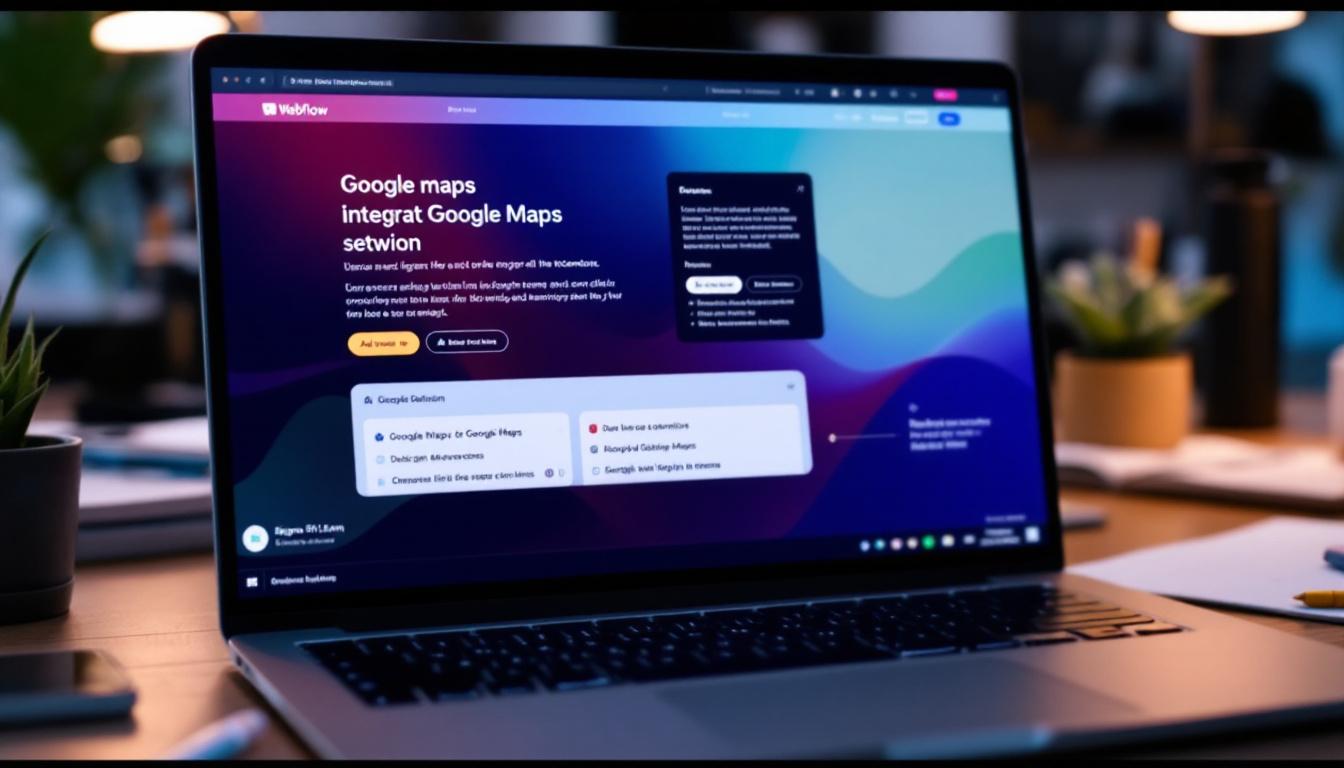
Enhanced User Experience
One of the primary advantages of Google Maps integration is the improved user experience it offers. By embedding a map directly onto a website, users can easily find directions, view nearby landmarks, and explore the area surrounding a business. This convenience can lead to increased user satisfaction and a higher likelihood of conversion.
Additionally, interactive maps allow users to zoom in and out, pan across the map, and access street view, providing a more immersive experience. This level of interactivity not only engages users but also encourages them to spend more time on the site, which can positively impact search engine rankings.
Furthermore, the ability to customize the map's appearance to align with a website's branding can create a cohesive visual experience. Businesses can highlight specific locations, such as their main office or service areas, using custom markers and colors. This tailored approach not only enhances the aesthetic appeal of the site but also reinforces brand identity, making it easier for users to remember and recognize the business.
Improved Location Visibility
For businesses, visibility is crucial. Google Maps integration ensures that a business's location is prominently displayed, making it easier for potential customers to find them. This is especially important for local businesses that rely on foot traffic and community engagement.
Moreover, having a map on a website can help improve local SEO, as search engines often prioritize businesses with clear location information. By integrating Google Maps, businesses can enhance their online visibility and attract more customers to their physical locations.
In addition to boosting local SEO, Google Maps integration can also provide valuable insights into customer behavior. Businesses can analyze traffic patterns, peak visiting times, and popular routes taken by customers. This data can inform marketing strategies and operational decisions, allowing businesses to optimize their services and better cater to their clientele. By understanding how and when customers interact with their location, businesses can make informed adjustments to improve accessibility and enhance the overall customer experience.
Challenges in Google Maps Integration
While the benefits of integrating Google Maps with Webflow are clear, there are also challenges that can arise during the process. Understanding these challenges can help users prepare and navigate potential pitfalls.
Common Technical Issues
One of the most common challenges faced during Google Maps integration is technical issues related to API keys and permissions. Users may encounter problems such as maps not displaying correctly, error messages, or limitations on functionality due to incorrect API settings.
Additionally, compatibility issues between Webflow and Google Maps can arise, particularly if updates or changes are made to either platform. It's essential to stay informed about any updates from Google that may affect the integration. For instance, changes in the Google Maps API version can lead to deprecated features, which may require users to modify their existing code or settings to maintain functionality.
Troubleshooting Tips
To address technical issues, users should first ensure that their API keys are correctly configured and that they have enabled the necessary services in the Google Cloud Console. Checking for any error messages and consulting Google’s documentation can also provide valuable insights into resolving common problems.
If issues persist, reaching out to Webflow support or consulting community forums can be beneficial. Engaging with others who have faced similar challenges can lead to effective solutions and best practices. Furthermore, users may consider utilizing debugging tools available in web browsers, such as the console or network tab, to track down specific errors that may not be immediately apparent, allowing for a more targeted approach to troubleshooting.
Beyond technical challenges, users should also be mindful of the user experience when integrating Google Maps. For example, ensuring that the map is responsive and displays correctly on various devices is crucial. A poorly integrated map can frustrate users and detract from the overall quality of the website. Therefore, testing the integration across multiple devices and screen sizes can help identify any layout issues that may arise, ensuring a seamless experience for all visitors.
Step-by-Step Guide to Integrate Google Maps
Integrating Google Maps into a Webflow site involves several steps that, when followed carefully, can lead to a successful implementation. Below is a straightforward guide to help users through the process.
Preparing Your Webflow Environment
Before diving into the integration, it’s crucial to prepare the Webflow environment. This includes ensuring that the site is set up correctly and that the necessary permissions are in place. Users should also familiarize themselves with the Webflow interface and the specific elements they will be working with.
Creating a dedicated page or section for the map can help streamline the integration process. This allows for better organization and ensures that the map is prominently displayed for users. Additionally, consider the user experience when designing this section; incorporating a brief description of the map's purpose or the locations being highlighted can enhance engagement. For instance, if the map is intended to showcase multiple store locations, providing a short introduction about the brand's reach or the significance of each location can add value to the user's journey.
Implementing Google Maps API
Once the environment is prepared, the next step is to implement the Google Maps API. This involves obtaining an API key from the Google Cloud Console, which is essential for accessing Google Maps services.
After obtaining the API key, users can embed the map into their Webflow site using custom code. Webflow allows for the addition of custom HTML, CSS, and JavaScript, making it relatively straightforward to integrate the map. Following Google’s documentation for embedding maps will ensure that the implementation is correct and functional. Furthermore, users should explore the various customization options available through the API, such as adding markers, custom styles, or even integrating location search functionalities. These enhancements can significantly improve the interactivity of the map, making it not just a visual tool but an integral part of the website's functionality. For example, adding markers for specific points of interest can guide users to important locations, while custom styles can align the map's appearance with the overall branding of the site, creating a cohesive visual experience.
Essential Webflow Requirements
To successfully integrate Google Maps, there are specific requirements that users must meet within their Webflow environment. Understanding these requirements can help streamline the process.
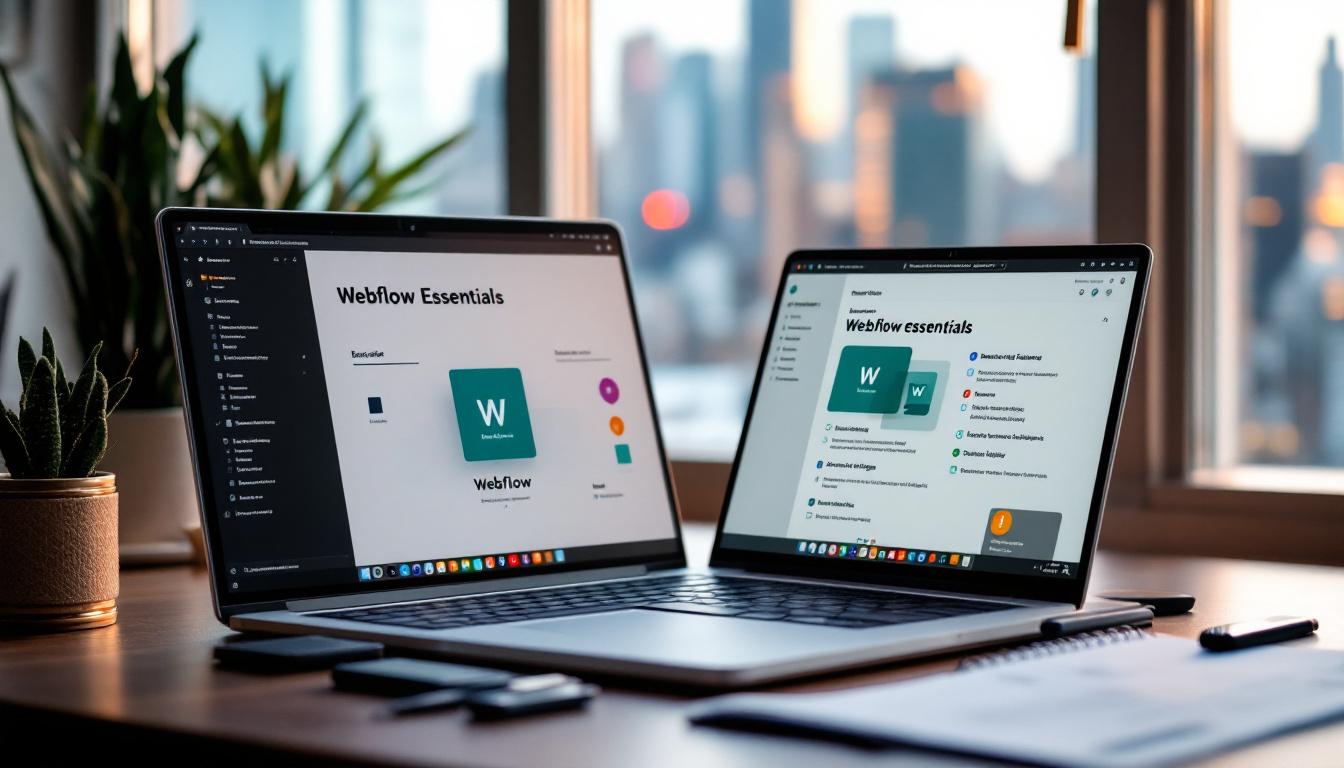
Account Setup and Permissions
First and foremost, users must have a Webflow account with the necessary permissions to add custom code. Depending on the plan, certain features may be restricted, so it’s essential to review the account settings and ensure that the required permissions are enabled.
Additionally, users should have a Google account to access the Google Cloud Console, where they can create and manage their API keys. This step is crucial for enabling Google Maps functionality on the website. It’s also advisable to familiarize oneself with the Google Cloud Console interface, as it can be somewhat complex for new users. Navigating through the various options and settings will make the process smoother and help users avoid common pitfalls.
Necessary API Keys
Obtaining the correct API keys is vital for the integration process. Users need to enable the Google Maps JavaScript API and any other relevant services within the Google Cloud Console. Once enabled, the API key should be copied and securely stored, as it will be required for embedding the map into the Webflow site.
It's important to keep the API key confidential and to monitor its usage to avoid exceeding any usage limits set by Google. Regularly reviewing API settings can help ensure that the integration remains functional and efficient. Users might also want to explore the option of setting up usage restrictions on their API keys to enhance security. By restricting the key to specific referrers or IP addresses, users can significantly reduce the risk of unauthorized access and potential misuse of their API quota.
Moreover, understanding the various billing options associated with Google Maps API is crucial. While many features are available for free, certain functionalities may incur charges based on usage. Users should familiarize themselves with the pricing structure to avoid unexpected costs, especially if their website experiences high traffic or requires extensive map features. Keeping track of usage through the Google Cloud Console can help users stay informed and manage their budget effectively.
Frequently Asked Questions
As with any integration process, users may have questions about the specifics of adding Google Maps to their Webflow sites. Below are some common inquiries.
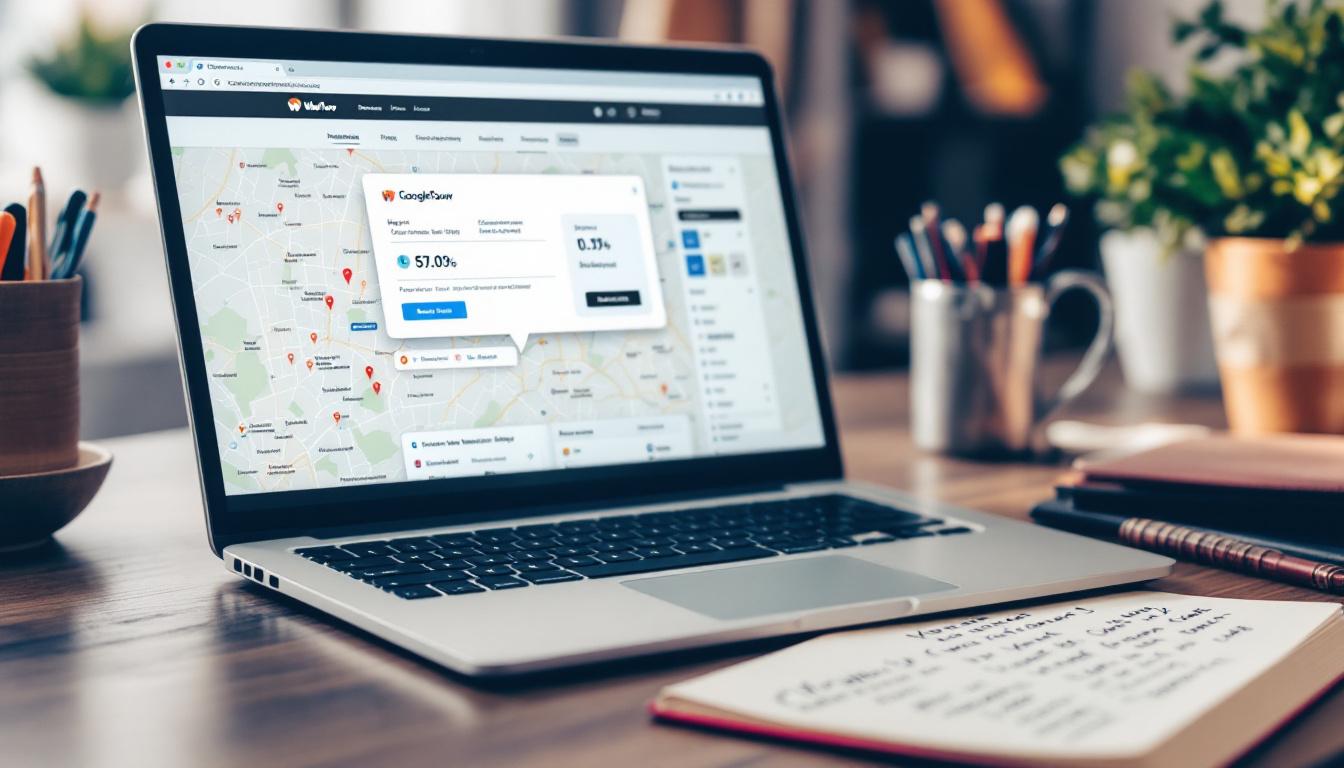
Adding Google Maps to a Webflow Site
To add Google Maps to a Webflow site, users must first obtain an API key from the Google Cloud Console. After that, they can embed the map using custom code in the Webflow designer. This typically involves inserting the necessary HTML and JavaScript code into an embed element on the desired page.
Users should also ensure that the map is responsive and adjusts to different screen sizes, enhancing the user experience across devices.
Integration Difficulty Level
The difficulty level of integrating Google Maps with Webflow can vary based on technical expertise. For users with a basic understanding of HTML and JavaScript, the process can be relatively straightforward. However, those unfamiliar with coding may find it challenging and may benefit from additional resources or support.
Fortunately, there are many tutorials and community forums available that can provide assistance and guidance throughout the integration process.
Cost of Google Maps Integration
While integrating Google Maps into a Webflow site itself does not incur a direct cost, users should be aware of the potential fees associated with Google Maps API usage. Google offers a tiered pricing model based on the number of requests made to the API, so users should monitor their usage to avoid unexpected charges.
For most small to medium-sized businesses, the costs are manageable, but it’s essential to plan accordingly and understand the pricing structure to ensure that the integration remains budget-friendly.
Conclusion
Integrating Google Maps with Webflow can greatly enhance a website's functionality and user experience. By providing users with easy access to location information, businesses can improve visibility and engagement. While challenges may arise, understanding the integration process and preparing adequately can lead to successful implementation.
For those looking to streamline their Google Maps integration or needing assistance with technical aspects, Ammo offers expert services to help navigate the complexities of web design and integration. With a focus on delivering tailored solutions, Ammo is committed to helping businesses achieve their online goals effectively.
Table of contents

Looking for solution for your company?
Got questions for us? We got you!
Let’s Build What’s Next
Whether you're building your first product or evolving a mature platform, we’d love to help you craft what’s next.
.webp)

.webp)

.webp)