Google Analytics Webflow: Boost Your Website's Performance
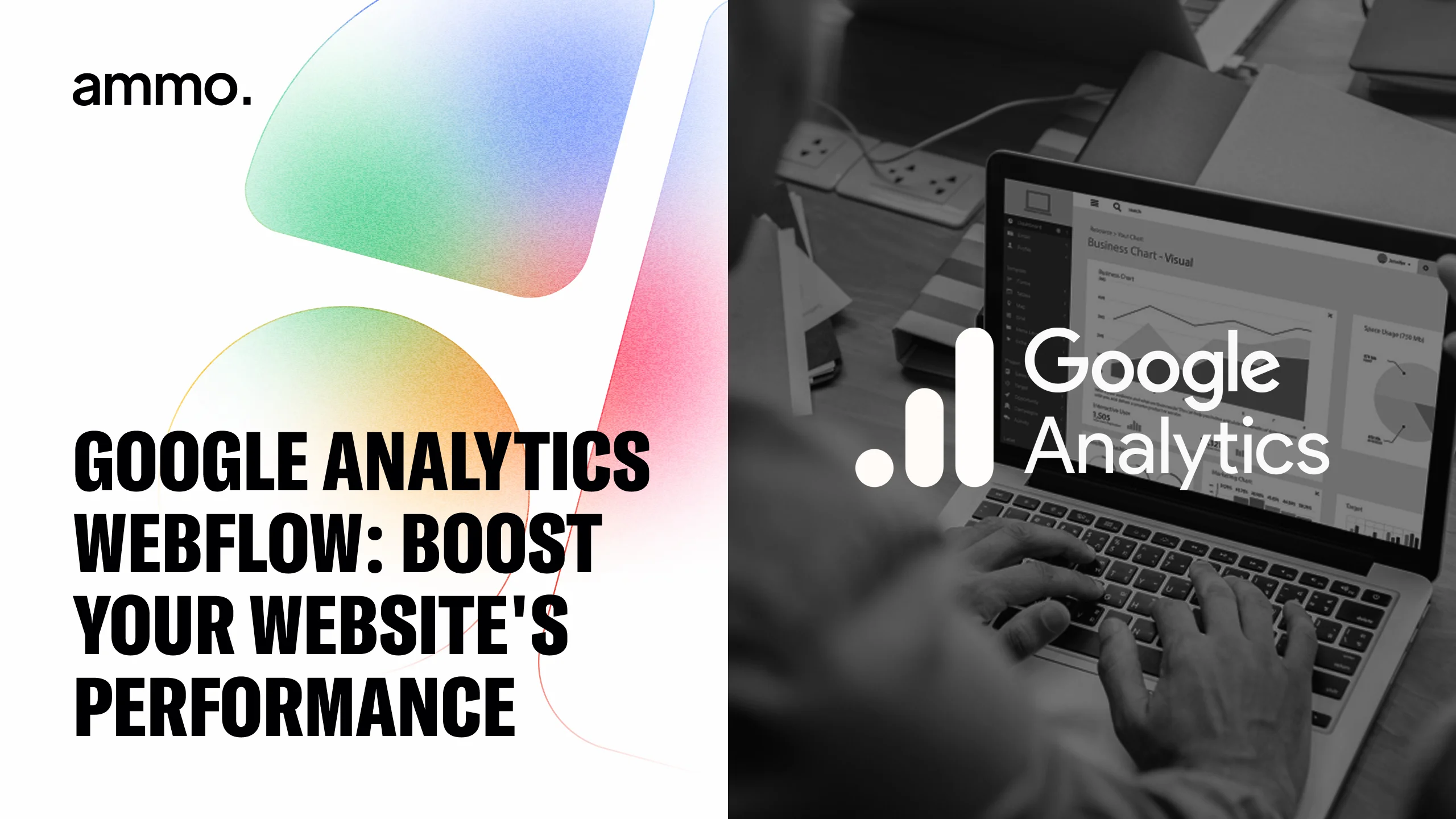
Google Analytics and Webflow The Essential Guide to Boosting Your Website's Performance
In the fast-paced digital world, just having a website isn't enough anymore. To truly succeed, you need to understand what happens after visitors arrive. How do they find you? What do they look at? What makes them stay, or leave? This is where the power of web analytics comes in, and when you pair it with a robust platform like Webflow, you unlock invaluable insights that can drive real growth.
As someone deeply involved in helping businesses thrive online, I know that understanding user behavior is the key to making smart decisions about your website. In this comprehensive guide, we'll dive into connecting Google Analytics, specifically the newer Google Analytics 4 (GA4), with your Webflow site. This powerful combination gives you deep visibility into how people interact with your site and provides the data you need to make informed improvements for better performance.
We'll cover what GA4 is and why it's the standard now, how to easily connect it with your Webflow project, how to make sense of the data you collect, and most importantly, how to use those insights to actually improve your website, boost your SEO, and achieve your business goals.
What is Google Analytics and Why GA4 Matters Now
Google Analytics is a leading web analytics service that tracks and reports website traffic. For years, Universal Analytics (UA) was the standard, helping businesses measure things like page views, session duration, and bounce rate. However, the way people use the internet has changed dramatically – they use multiple devices, interact with content in complex ways, and often move between websites and apps fluidly.
To keep up with this evolution, Google introduced Google Analytics 4 (GA4). This isn't just an update; it's a fundamentally different way of measuring website and app activity. Unlike UA's session-based model, GA4 is event-based. This means every user interaction – a page view, a click, a scroll, a video play, a file download – is captured as an event. This provides a much more flexible and granular view of how users engage with your content.
Why does this matter for your Webflow site right now? Because as of July 1, 2023, Universal Analytics stopped processing standard data. GA4 is now the standard, and understanding how to use it is essential for any business that wants to keep tracking their website performance effectively and gather the data needed for informed decisions.
Using Google Analytics with your Webflow site provides immense value. You gain concrete data on visitor behavior, learn which marketing efforts are bringing in the most engaged users, identify which content resonates, and discover potential roadblocks in the user journey. This data isn't just numbers; it's the fuel for optimizing your site for better user experience and higher conversion rates.
Connecting Google Analytics 4 with Your Webflow Website
Integrating GA4 with Webflow is designed to be straightforward, even if you're not a coding expert. Webflow provides a dedicated spot in your project settings to add your GA4 Measurement ID.
Here are the basic steps:
- Set up a GA4 Property: If you haven't already, create a new Google Analytics 4 property in your Google Analytics account. Follow the setup prompts to create a data stream for your website.
- Find Your Measurement ID: Once your web data stream is set up in GA4, you'll find your unique "Measurement ID" (it looks like 'G-XXXXXXXXXX'). Copy this ID.
- Add to Webflow Project Settings: Log in to your Webflow project dashboard. Go to Project Settings > Integrations > Google Analytics.
- Paste Your Measurement ID: In the field provided, paste your GA4 Measurement ID.
- Save Changes and Publish: Save the changes in your project settings and then publish your website.
Webflow will then automatically add the necessary GA4 tracking code to your site's pages. Within 24-48 hours, you should start seeing data flow into your Google Analytics 4 property.
For more advanced tracking, like setting up specific custom events beyond Webflow's automatic collection (tracking specific button clicks, form submissions beyond the default), you might need to use Webflow's custom code feature or leverage Google Tag Manager, which can also be integrated with Webflow. This allows for highly tailored tracking to measure the actions most important to your business goals.
Understanding Your Visitors Making Sense of GA4 Data
Once the data starts coming in, the real work begins – analysis. GA4 offers a range of reports designed to help you understand your website traffic and user behavior. Here are some key areas to explore within your GA4 property:
- Acquisition Reports: These tell you where your visitors are coming from (Organic Search, Direct, Social, Referral, Paid Search). This is crucial for understanding which marketing channels are most effective at bringing people to your site. Look at the "Traffic acquisition" report to see session and engagement metrics broken down by channel.
- Engagement Reports: These reports show you how users are interacting with your site after they arrive. The "Pages and screens" report shows you which pages are viewed most often and engagement metrics per page. Look for pages with high engagement times or conversion rates, and compare them to pages with low engagement to identify what's working and what isn't.
- Events Report: Since GA4 is event-based, this report is central. It shows you all the events being triggered on your site (like
page_view,scroll,click,file_download). Understanding which events are happening most frequently gives you insight into how users are navigating and interacting with your content and features. - Conversions Report: In GA4, you mark key events as "conversions" (e.g., a form submission, a purchase, a key button click). This report shows you which conversions are happening and through which channels or on which pages they are triggered. Tracking conversions is vital for measuring the success of your website in meeting business objectives.
- Demographics and Tech Reports: Understand who your users are (age, gender, interests - based on Google's data) and how they are accessing your site (device category, browser, operating system). This helps you tailor your design and content to your audience and ensure your site works well on the devices they use.
Drilling into these reports helps you move beyond just counting visits to understanding the quality of traffic and the behavior of your users.
Turning Analytics Insights into Website Improvements
Collecting data is only half the battle; the real value is in using it to make your Webflow website better. GA4 provides the insights; your expertise in Webflow is how you act on them.
- Improve User Experience: If GA4 shows high exit rates on specific pages or low engagement on key content, it signals potential issues with design, content, or navigation. Use Webflow's visual editor to refine layouts, improve readability, add clearer calls to action, or adjust the user flow on those pages. If mobile engagement is low, focus on optimizing the responsive design in Webflow's breakpoint settings.
- Boost SEO Performance: GA4 Acquisition reports tell you how much organic traffic you're getting. Combine this with data on which landing pages from organic search have high engagement or conversions. Use this insight to refine your Webflow SEO settings for those pages (meta titles, descriptions, slugs), optimize content around the keywords driving traffic, and identify topics for new content based on what's performing well. Technical site speed measured in GA4 is also directly addressable through Webflow optimization (image compression, clean structure).
- Refine Marketing Strategies: Understand which channels are bringing in traffic that converts. Allocate more resources to high-performing channels. Use audience data from GA4 to create more targeted marketing campaigns. If a specific demographic engages more with certain content, promote that content to similar audiences through email or social media, linking them back to your optimized Webflow pages.
- Optimize for Conversions: Identify key conversion events in GA4 (like form submissions or purchases). Analyze the user path leading to these conversions using Exploration reports. Find where users drop off in the conversion funnel and use Webflow to redesign those specific steps, improve form usability, or make calls to action more prominent.
Advanced Tracking and Best Practices for Webflow and GA4
To get the most granular data, especially with GA4's event-based model, consider setting up custom event tracking in Webflow.
- Tracking Button Clicks: Use Webflow's custom attributes or a little custom code combined with GA4 event configuration to track clicks on specific buttons that represent important actions (e.g., "Download Brochure," "Get a Quote"). This gives you clear data on how often users are taking those desired steps.
- Form Submission Tracking: While Webflow might send some form data, setting up a dedicated GA4 conversion event for form submissions provides clear tracking of how many leads your forms are generating.
- Video Engagement: If you have important videos on your site, you can set up event tracking for video plays, progress, and completions to understand if users are watching your key video content.
Best Practices for Accuracy:
- Maintain a Change Log: Keep a record of any significant changes you make to your Webflow site or your GA4 setup. This helps you correlate changes with shifts in data and troubleshoot if tracking breaks.
- Regularly Review Data: Don't just set it up and forget it. Make it a habit to check your GA4 reports regularly (weekly or monthly) to spot trends, identify issues, and find new opportunities for optimization.
- Use Annotations: In GA4, use annotations to mark when significant changes occurred on your site (like a new design launch, a major marketing campaign, or a site update). This context helps you interpret data trends.
- Ensure Cross-Device Tracking: GA4 is built for cross-device tracking. Understand how users might move between devices before converting.
Conclusion Pairing Analytics and Webflow for Success
Integrating Google Analytics 4 with your Webflow website is an essential step for any business serious about understanding its audience and improving its online performance. GA4's event-based model provides powerful, flexible data on user behavior, traffic sources, and conversions.
By connecting these two platforms, you gain the insights needed to move beyond guesswork. You can identify what's working, what's not, and where to focus your efforts in Webflow to enhance user experience, boost your visibility in search results, and ultimately drive better business outcomes. From optimizing content and design based on user flow to refining your SEO strategy and tracking key conversion events, the data from GA4 empowers you to make smart, data-driven decisions.
Investing the time to properly set up and regularly review your Google Analytics 4 data within the context of your Webflow site is an investment in your website's potential and your business's future growth.
Ready to Build a Powerful Website Backed by Data
Choosing the right partner for your web project is a crucial step in bringing your vision to life and making sure it performs. At Ammo Studio, we specialize in creating impactful, custom Webflow websites designed for real-world results.
We focus on crafting pixel-perfect, scalable web solutions that not only look incredible but are built for speed, functionality, and helping you meet your business goals – whether that's getting more leads, boosting sales, or improving engagement. We combine a passion for award-winning design and storytelling through visuals with the technical expertise needed for advanced Webflow development and solid SEO.
Our approach is built on partnership. We are a US based team, making communication straightforward and collaboration smooth. We offer flexible plans designed to adapt to different project needs and budgets, ensuring you get the right level of support. Speed to delivery is a priority; we know getting your site live matters, and we work efficiently to make that happen without sacrificing quality. You'll also experience our white glove support – a high level of personalized attention and guidance throughout your project and beyond.
Beyond beautiful design and technical builds, we have strong Webflow SEO abilities and strategy. We don't see SEO as an afterthought; it's built into our process from the ground up. Our team develops a tailored SEO strategy for your project, integrating optimization best practices throughout the design and development process, from site structure and speed optimization to technical SEO elements within Webflow. We build websites designed to not only look great and function well but also to be found by your target audience on search engines, helping you drive organic traffic and achieve better visibility and business results. This includes understanding how to leverage analytics data to inform and refine your SEO efforts.
We possess advanced custom Webflow capabilities. While Webflow is powerful out-of-the-box, many projects, especially those aiming for peak performance or specific business logic, require pushing its boundaries with custom code, complex integrations with third-party systems, and sophisticated CMS structures. Our team has the deep technical skill to implement these advanced requirements, building truly custom solutions tailored precisely to your unique business logic and goals.
At Ammo Studio, we bring together award-winning design that tells your brand's story, advanced technical skills, a strategic approach to SEO informed by analytics, and a dedicated US-based team offering flexible plans and white-glove support. We're here to help you create a powerful Webflow project that drives real results, with a partnership experience focused on clarity, speed, dedicated support, and achieving your business objectives. We not only build your site but help you understand how it's performing using tools like Google Analytics.
Table of contents

Looking for solution for your company?
Got questions for us? We got you!
Let’s Build What’s Next
Whether you're building your first product or evolving a mature platform, we’d love to help you craft what’s next.
.webp)

.webp)

.webp)